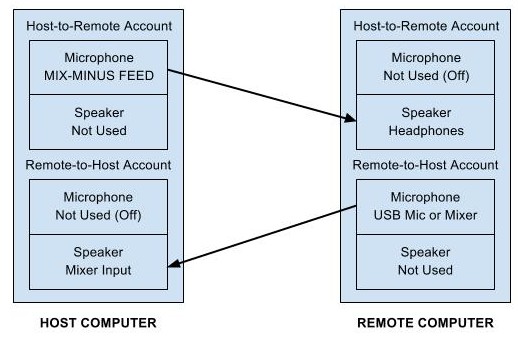Almost every Internet broadcaster uses Skype to connect with guests for a show. Using Skype can be frustrating because it is a half-duplex service, meaning that only one person can talk at a time. If the host and the guest talk at the same time, the louder of the two is going to cause the other person’s audio to duck or decrease in volume. Ducking can be a real problem when the show is about a hot topic and the host and the caller are really motivated. It is also a problem if the host tries to play music or send return telephone audio to the guest.
Almost every Internet broadcaster uses Skype to connect with guests for a show. Using Skype can be frustrating because it is a half-duplex service, meaning that only one person can talk at a time. If the host and the guest talk at the same time, the louder of the two is going to cause the other person’s audio to duck or decrease in volume. Ducking can be a real problem when the show is about a hot topic and the host and the caller are really motivated. It is also a problem if the host tries to play music or send return telephone audio to the guest.
There is a simple solution to prevent Skype from ducking calls. When you hear it, you’ll wonder why you didn’t think of it already. In professional broadcasting, the on-air talent on a remote broadcast almost always has return audio from the producer or the control room back at the studio. Notice how even the weather guy on your TV station has an ear piece so that he can receive his audio cues from the director.
The trick to eliminating Skype ducking is to put the local host and the remote guest on two different Skype channels. With this configuration, the guest and host audio streams are not competing with each other for whatever bandwidth Skype has to offer, and the audio flows smoothly in both directions. It doesn’t matter that Skype is half-duplex since you’re sending audio in only one direction on each channel.
Here’s how it works. Start Skype. Then, start a second instance of Skype using the “/secondary” command line switch. Click this link to see how to create a secondary instance of Skype. You might want to create Skype accounts particularly for this application since the names and accounts can get confusing. For example, you could create one account called “host-to-remote” and another one called “remote-to-host”, not that those exact names are available. Audio from the host to the remote is SENT over the host-to-remote call, and audio from the remote to the host is SENT over the remote-to-host call. You might want to tell Skype to automatically answer calls to expedite the setup.
Host Computer
Host-to-Remote Account
- Skype Microphone: Mix-minus feed from Host Mixer
- Skype Speaker: <Not Used>
Remote-to-Host Account
- Skype Microphone: <Not Used> Turn the volume all the way off.
- Skype Speaker: Output to Host Mixer
Remote Computer
Host-to-Remote Account
- Skype Microphone: <Not Used> Turn the volume all the way off.
- Skype Speaker: Headphones
Remote-to-Host Account
- Skype Microphone: USB Microphone or Mixer
- Skype Speaker: <Not Used>
This arrangement is definitely more complicated than just starting a single Skype call, but the benefits are tremendous for connecting with a regular co-host, particularly if the host sends program audio back to the co-host. Give it a try, and let me know how it works for you. If you have any question, you can reach me by following me on Twitter and sending me a tweet: @mcphillips
By the way, if you don’t have enough bandwidth to use two instances of Skype, take a look at the original version of this article on the IAIB. It shows how to use a SIP client to provide low bandwidth return audio while maintaining normal Skype bandwidth on the main channel.